Exploring Windows Command Prompt
CMD
Command Prompt, also known as Command Line Interface (CLI) or simply the "terminal," is a text-based interface used to interact with your computer's operating system (OS). It allows you to perform various tasks, such as running programs, managing files and directories, configuring system settings, and more, all using text commands instead of a graphical user interface (GUI).
To open the Command Prompt on a Windows computer, you can search for "Command Prompt" in the Start menu or press the Windows key + R, type "cmd" and hit Enter.
Windows Command Prompt
This is the default Command Prompt that comes with Windows. It is a basic CLI that allows you to interact with the Windows operating system and run commands.PowerShell
Bash
 |
| Bash |
This is the default command prompt in Linux and macOS operating systems. Bash is a powerful command-line interface that provides access to system files and utilities.
Terminal
This is a command prompt in macOS that allows you to access the command line and run scripts and commands.
Shell
This is a generic term used to refer to any command prompt in Unix-based operating systems.
Zsh
This is an advanced shell for Unix-based operating systems that provides more features and customization options than the default shell.
Customize Command Prompt
Right click on title bar - > Properties
There are many option available in properties windows from there you can customize.
Colors - To change the color of background, text,
Font - To change the font and font size
Creating Custom Prompt
- Open Cmd
- Type "prompt" followed by space and the custom text as you like and press enter the new custom prompt will appear before the cursor on your cmd prompt
- eg : prompt "Myname"
Exploring Basic Commands in CMD
- "dir" - current directory or the folder which is used to list the content in the directory.
- "cd" - change the directory name
- "mkdir" - make directory of create a new folder
- "rmdir" - remove a current directory of delete the folder
- "del" - used to delete a file in the folder
- "copy" - used to copy the file
- "move" - used to move a file to destination folder
- "type" - To display the content of the file it mostly work with .txt files
- "tasklist" - To know the no of running process in your system
- "cls" - To clear the cmd window
- "tree" - To display folders or directories in hierarchy tree structure
- "help" - get to know about the command ex: help del
- Navigating folder using "cd" with "."
- eg: c:\Users\Sample folder\test - if you want to navigate back to Users or sample folder you can just type in cd .. this will navigate back to back folders.
- You can also redo the previous command by pressing up arrow on your keyboard
- start webbrwser url : start chrome "https://www.apibase.blogspot.com" will allow you to open any website using start and web browser name
Networking Commands :
It is used to trouble shoot network issue or diagnosing network or connectivity problem.
- "ipconfig" - Provide the details of network configuration
- "ping" - To test your internet connection
- "tracert" - Traces the path that a packet takes from the local host to the destination host, showing each intermediate hop along the way.
- "netstat" - Displays active TCP/IP connections and their status, along with protocol statistics and other network information.
- "nslookup" - Performs DNS queries to get IP address
- "arp" - Displays and modifies the ARP cache, which is used to map IP addresses to physical addresses on a local network.
Open cmd and type
- netsh wlan show profile - To know the details of Wifi that was previously connected
- netsh wlan show profile name = "Your WIFI NAME" - It doesn't get you the wifi password but the security and connectivity settings
- netsh wlan show profile name = "Your WIFI NAME" key = clear - It will give the Key content (i.e) Your Wifi Password
This will not help you to get others wifi or the wifi which wasn't connected to your system before
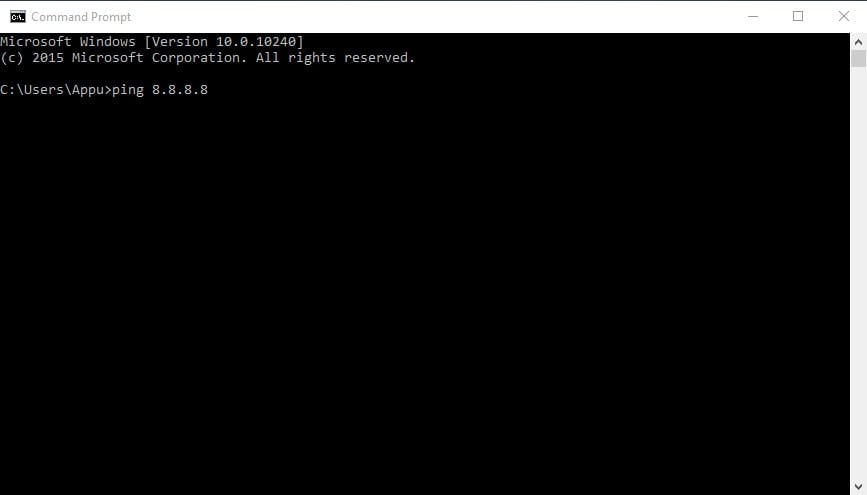

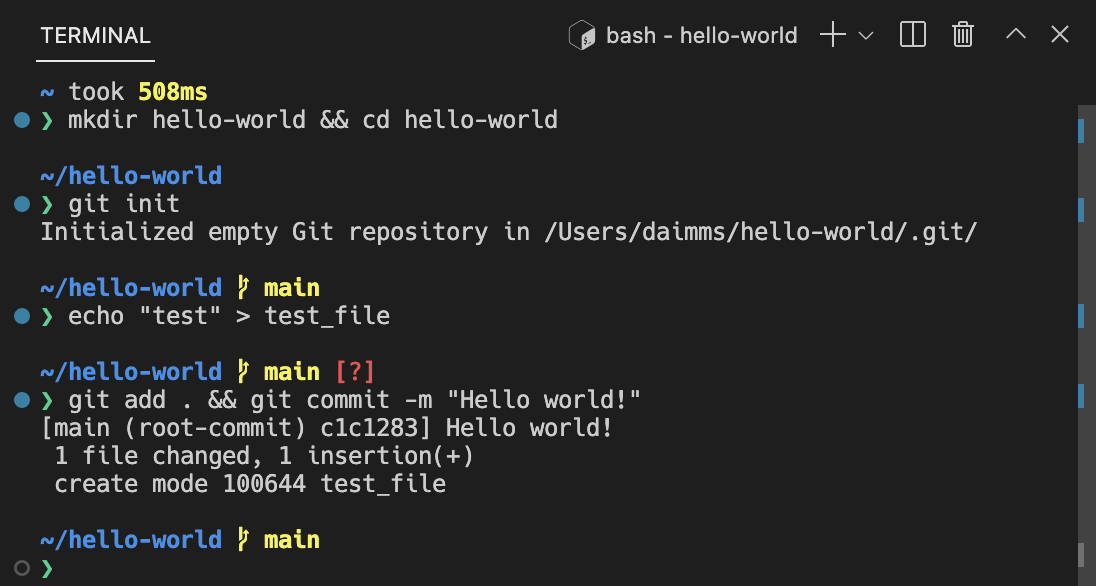
Comments
Post a Comment